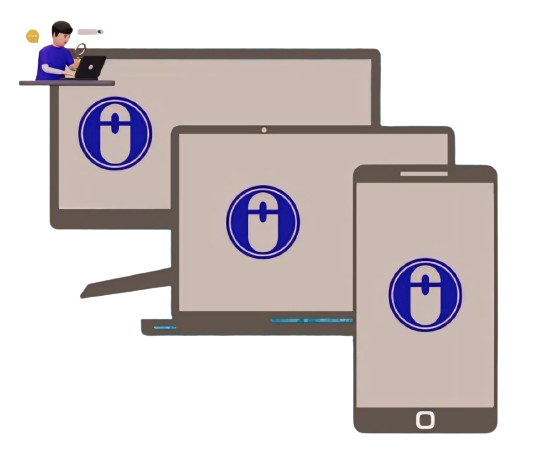What is an Auto Clicker and It's Purpose?
An Auto Clicker is a software program or script that is intended to automatically click the mouse at predetermined times or in reaction to particular triggers. It reduces the requirement for manual input by simulating one or more clicks.
For repetitive operations like data entry, gaming, testing, or any other activity requiring quick or reliable clicking, autoclickers are frequently utilized. For example, they could be used by professionals to automate repetitive operations and by gamers to automate grinding tasks.
Users can change the click position, duration, and speed with certain auto clickers’ adjustable settings. Despite their convenience, they occasionally break software terms of service or are used to cheat in competitive gaming. They are useful productivity tools, though, when applied morally, as in software testing or accessibility apps.
Both free and premium versions are offered, with more sophisticated features including timed sequences and macro recording. Users should be aware of potential risks, such as malware in untrusted downloads or unintended actions if misconfigured, even when they make tedious chores easier. All things considered, an auto-clicker is a multipurpose tool that improves productivity by automating clicks, saving time, and lessening the physical strain associated with repetitive manual entry.
Types of Auto Clicker
General Autoclickers
- Windows AutoClicker
- Mac Auto Clicker
- Android Auto Clicker
- iOS AutoClicker
Gaming Autoclickers
- OP Auto Clicker
1. OP Auto Clicker 3.0
2. OP Auto Clicker 4.0 - Roblox Auto Clicker
- Minecraft Auto Clicker
- GS Auto Clicker
The general auto-clickers consist of the following auto click tools:
Windows Autoclicker
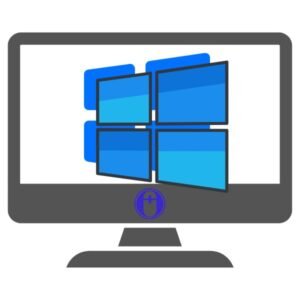
It is a clicking auto-clicker program specifically designed to automate the process of clicking on your Windows OS.
MAC Autoclicker

Autoclicker for Mac is an automation tool that automates clicks on your MAC OS.
Android Autoclicker

These are the small auto click apk that you can install on your Android devices. Auto clicker of Android is basically an auto tap tool to automate taps on your Android screen.
iOS Autoclicker

Auto-clicker iOS or Auto-clicker iPad is the software that comes under auto click tools available for iOS devices. These tools allow end users to automate tapping on their iPhones or iPads. This can be very useful for tasks that require rapid tapping.
The gaming auto clickers consist of the following auto click tools:
OP Autoclicker
OP Autoclicker is a trending mouse click automation tool that can automate a group of mouse clicks while playing games on your PC. It consists of inbuilt configurations to apply as per the clicking requirement.
OP Auto Clicker has various versions like OP Auto Clicker 3.0 and OP Auto Clicker 4.0. These are the latest versions that are functional with Windows Systems.
Roblox Autoclicker
Roblox is one of the most popular gaming in the world. While playing Roblox the gamer needs to perform rapid clicks and this looks quite difficult to perform. In such situations, the gamer can use Roblox Auto Clicker to automate rapid clicks and perform certain tasks swiftly.
Minecraft Autoclicker
Minecraft is also a very popular game where lots of gamers all over the world log in every day. The game consists of many tasks such as farming, mining, crafting, and many more. So, to automate these tasks the gamer can use Minecraft Auto Clicker. Minecraft AutoClicker is an autoclicking software used for automating regular clicking activities to boost gaming performance.
GS Autoclicker
It is a compact auto-clicking tool that is capable of pressing mouse buttons in an automated way. For example, if you require frequent clicks while playing games you can configure simple settings of GS Autoclicker and it will perform automatic clicks for you.
Key Features
There are various autoclickers are available online. Every auto clicker has features that are designed to automate tasks as per the end user’s requirement. Well, the key features of AutoClickers are listed as follows:
1. Specific Clicking Duration: it is also called ‘Click Interval’. In this module, the user can set click durations between two consecutive clicks. It also consists of various sub-features that allow you to customize click interval settings.
2. Clicking Positions: These are the coordinates indicated as x and y directions. It allows the user to set particular clicking positions. You can also set it as the current location to perform continuous clicks.
3. Cursor Click Options: It consists of two submodules such as mouse button clicks and click repeat options. Autoclicker can press the left and right mouse buttons and click automatically. Auto Click Tools also provide flexibility to perform repetitive clicks until stopped or repeat clicks in a specific period.
4. Hotkey Module: It is a particular key assigned to the keyboard to perform Start and Stop the autoclicking. The default assigned key is F6 in some of the auto click tools. You can also customize the Hotkeys settings as per your preference.
5. Recording and Playback Functions: If you are new to particular tasks, it may be gaming tasks where you need to perform a series of mouse clicks on a specific location on your computer screen then this function is very helpful for you. You can record the activities that you performed and save on your system so that you can play all these recordings and see where and how you clicked on the screen and improve your skills next time.
How Auto Click Tools or Autoclickers Work on Devices?
The working of an autoclicker or autoclicking tool is pretty straightforward. They are automating clicks and keyboard strokes. However, you can follow the below steps:
Step 1. Get the reliable auto-clicker software that fulfills your requirements.
Step 2. Install the .exe file on your PC or mobile devices.
Step 3. After the installation is successful you need to double click on the exe file to start it.
Note: Some autoclickers do not need further installation. After you get it, you just need to double-click on the installed file and it will start.
Step 4. Now, you can see the UI Window or a popup window of an autoclicker with available modules and features.
Step 5. You can now configure all the available autoclicker settings to make them work as per your requirements.
Step 6. After you are done with the settings, click on the F6 button on the UI Window or you can press the F6 button on your keyboard to start clicking process.
There you go! It will start automating the clicks for you.
Questions and Answers
How do I start an autoclicker?
After you install autoclicker, to start it you need to configure its settings and click on the Start button or press F6 Key on the keyboard.
Which is the Best AutoClicker?
The best will vary as per the personal requirement, however, the most popular are OP Auto Clicker, GS Auto Clicker.
Why use Auto Click Tools?
Basically, they are used for automating repetitive clicking activities which will save time and reduce manual efforts.
Where I can get AutoClicker for free?
There are many online sources are there to get legit and working Autoclicker macro for free. You need to get it from the official sources or get it here.
What is Hotkey in autoclickers?
A hotkey is a keyboard shortcut key that activates or deactivates autoclicker.
Which autoclicker is available for Windows?
Various auto clickers support Windows OS such as op auto clicker 3.0, opautoclicker 4.0
What autoclicker is suitable for Mac?
There are many auto clickers available for Mac. Well, to get a suitable auto clicker for Mac you can choose system-supported versions and look for online auto clicker for mac.
How to get an Android auto-clicker?
Many auto clickers are listed on the Google Play Store. You just need to search auto tap or automatic tap and choose and install as per the need.
Using an autoclicker is safe?
It totally depends on how and where you use it. However, it is always recommended to use it for legitimate purposes in general and use it responsibly.
What do you mean by CPM?
CPM means clicks per minute. It is a metric used to measure the speed of mouse clicks produced by autoclick tools.