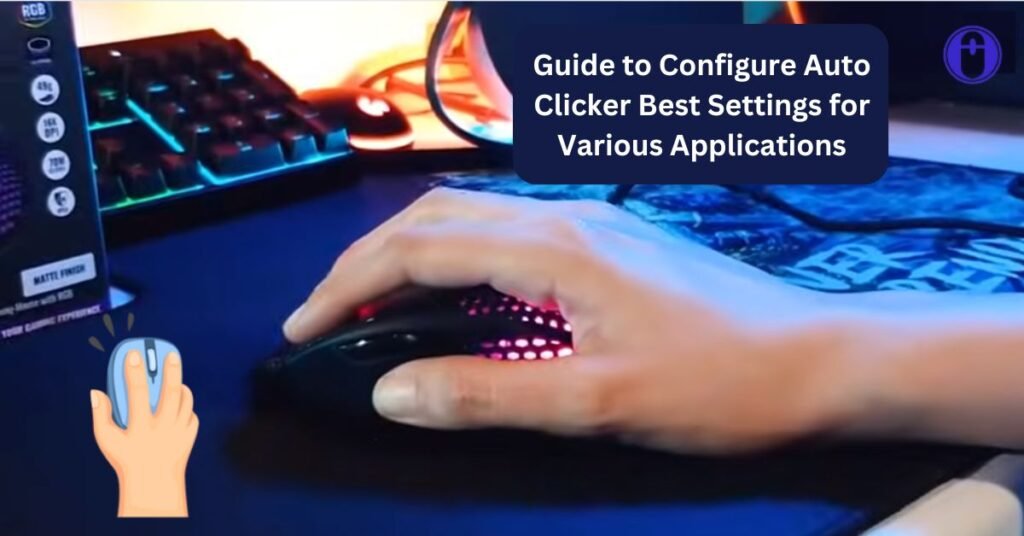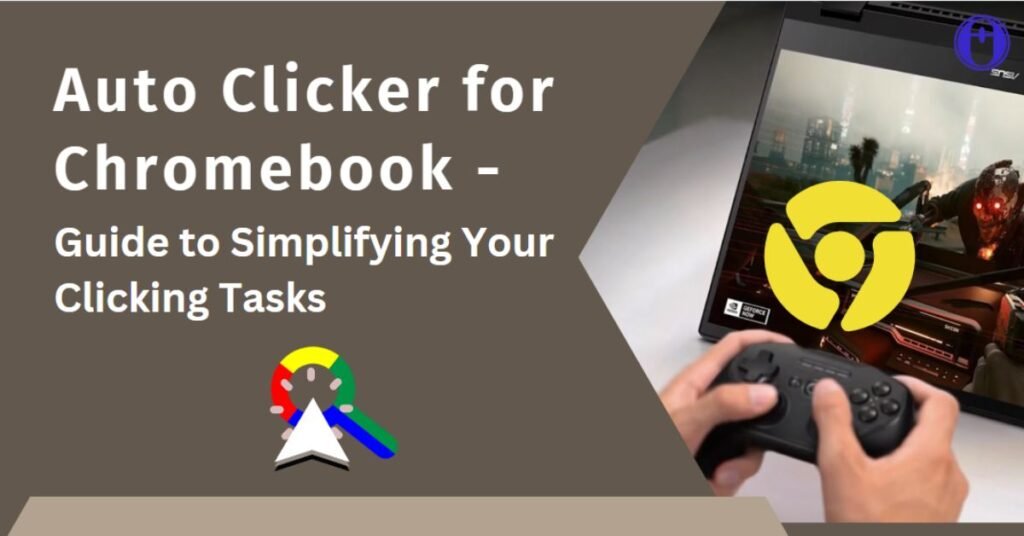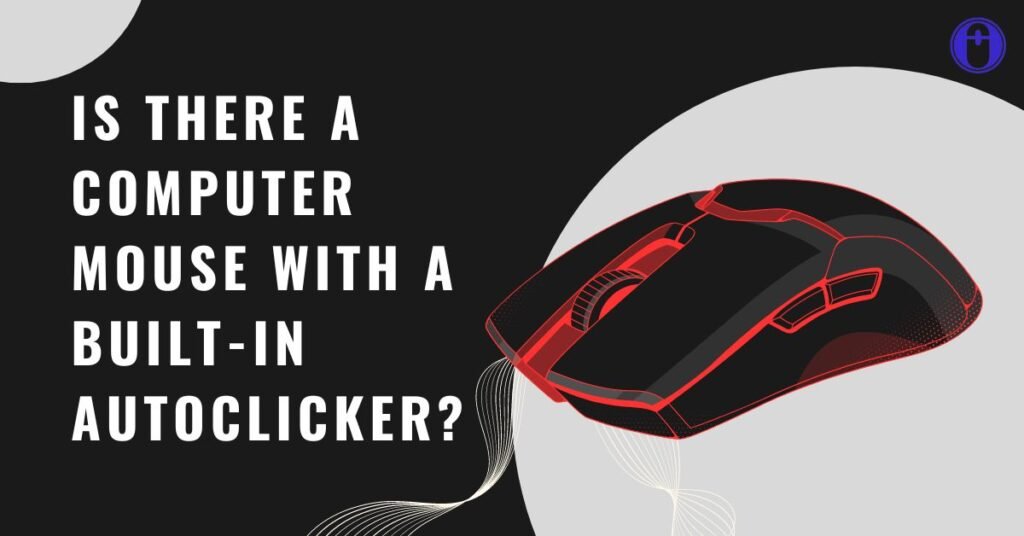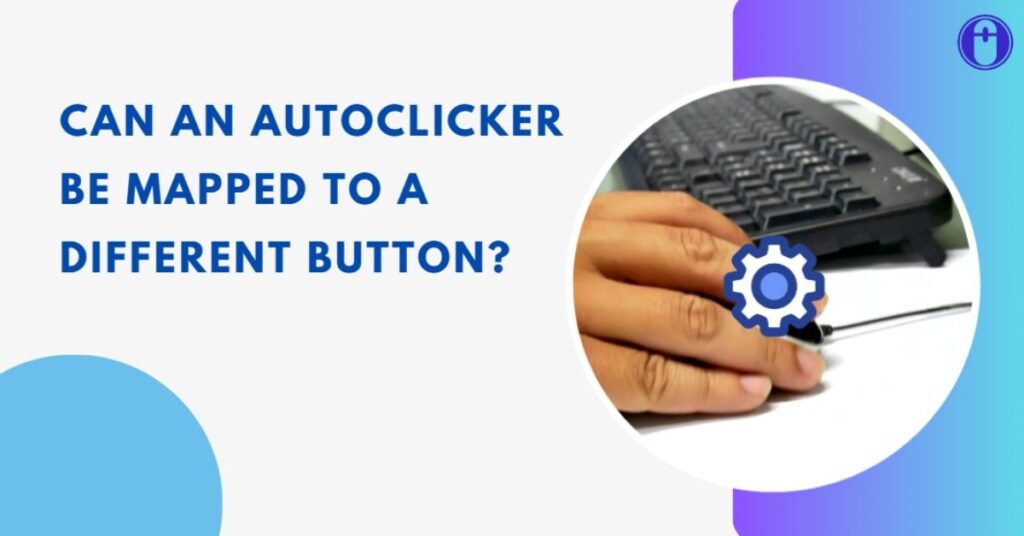Are you exhausted from clicking your mouse repeatedly while doing the same old things or playing games? If yes, OP Auto Clicker 3.0 is the perfect solution. This article will explain what OP Auto Clicker 3.0 is, its key features, how to use it, common problems, and solutions — all in simple English. Let’s get started!
What is OP Auto Clicker 3.0?
OP Auto Clicker 3.0 is a free and powerful automatic clicking software. It helps you automate mouse clicks on your screen without manual effort. Whether you are gaming, testing software, or filling out forms, OP Auto Clicker makes clicking tasks faster and easier.
This tool is lightweight, simple to use, and compatible with Windows and Mac. With OP Auto Clicker, you can set how fast you want to click, where to click, and how many times to click.
Key Features of OP Auto Clicker 3.0
Here are some of the main features that make OP Auto Clicker 3.0 so popular:
Feature | Description |
Free to Use | It Is 100% free to use, with no hidden charges. |
Custom Click Intervals | Set time between clicks (milliseconds, seconds, minutes). |
Choose Click Location | Pick fixed or dynamic mouse positions. |
Number of Clicks | Set how many times you want to click (or unlimited). |
Mouse Button Selection | Left, right, or middle button clicks. |
Click Type | Single, double, or triple clicks. |
Hotkeys Supported | Start/stop clicking using keyboard shortcuts. |
Runs in Background | Works while you focus on other tasks. |
Lightweight & No Lag | Uses very little computer memory and doesn’t slow you down. |
Use Cases of OP Auto Clicker 3.0
Here are some real-life situations where OP Auto Clicker 3.0 can be very helpful:
1. Gaming Automation
- Perform fast clicks in idle games, shooting games, and farming games.
- Sound in games like Minecraft, Roblox, and Cookie Clicker for quick actions.
2. Repetitive Work Tasks
- Auto-click buttons during data entry or software testing.
- Fill out lengthy online forms without tiring your hands.
3. Software Testing
- Automatically click to test UI components in apps and websites.
- Save time during QA (Quality Assurance) testing.
4. Accessibility Support
- Help users with physical disabilities who can’t click repeatedly.
- It makes computer use more manageable for older adults.
Common Problems with Manual Clicking
Without an auto clicker, users face these problems:
Problem | How OP Auto Clicker 3.0 Helps |
Finger pain and fatigue | Automates clicks to give your hands rest. |
Slow gaming performance | Fast auto-clicking boosts gaming efficiency. |
Time wasted on repetitive tasks | Saves time by clicking automatically. |
Human error in clicking patterns | Ensures consistent, accurate clicking. |
How to Download and Install OP Auto Clicker 3.0

Step 1: Download
- Go to the official website or a trusted source like https://opautoclick.in/.
- Click on the Download button.
Step 2: Install
- Once downloaded, open the file and follow the on-screen instructions.
- No complex setup; it’s a one-click install.
Step 3: Run the Program
- After installation, open OP Auto Clicker 3.0 from your desktop or start menu.
How to Use OP Auto Clicker 3.0 (Step-by-Step Guide)
1. Open OP Auto Clicker 3.0.
2. Set Click Interval:
- Choose how fast you want clicks (e.g., 100 milliseconds for fast clicking).
3. Choose the Mouse Button and Click Type:
- Select the left, right, or middle button.
- Pick single, double, or triple clicks.
4. Set Click Repeat Options:
- Number of times to click or unlimited until stopped.
5. Select Cursor Location:
- Fixed spot or current mouse location.
6. Assign a Hotkey:
- Press a key (e.g., F6) to start/stop clicking.
- Press Hotkey and Relax:
- Let OP Auto Clicker handle the rest!
Common Issues and Solutions
Issue | Solution |
Auto Clicker not starting | Check if hotkey is set and press it properly. |
Clicking too fast/slow | Adjust click interval settings to desired speed. |
Wrong click location | Set correct coordinates or choose current location option. |
Not working in some games | Run OP Auto Clicker as Administrator for better access. |
Final Words
OP Auto Clicker 3.0 is a powerful yet simple tool for anyone who needs automatic clicking for games, work, or testing. It saves time, reduces effort, and helps avoid pain from too much clicking. With easy settings and great features, it’s a must-have tool for gamers, workers, and anyone with repetitive clicking tasks.
Frequently Asked Questions
OP Auto Clicker 3.0 is safe when downloaded from official and trusted websites. To stay safe, always avoid downloading from unknown sources.
Yes, it is 100% free to download and use.
Yes, OP Auto Clicker is available for both Windows and Mac.
No, OP Auto Clicker focuses on mouse clicks, but you can set hotkeys to start and stop clicking.
You can remove OP Auto Clicker like any other program via Control Panel > Uninstall Program.
Share