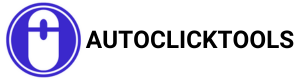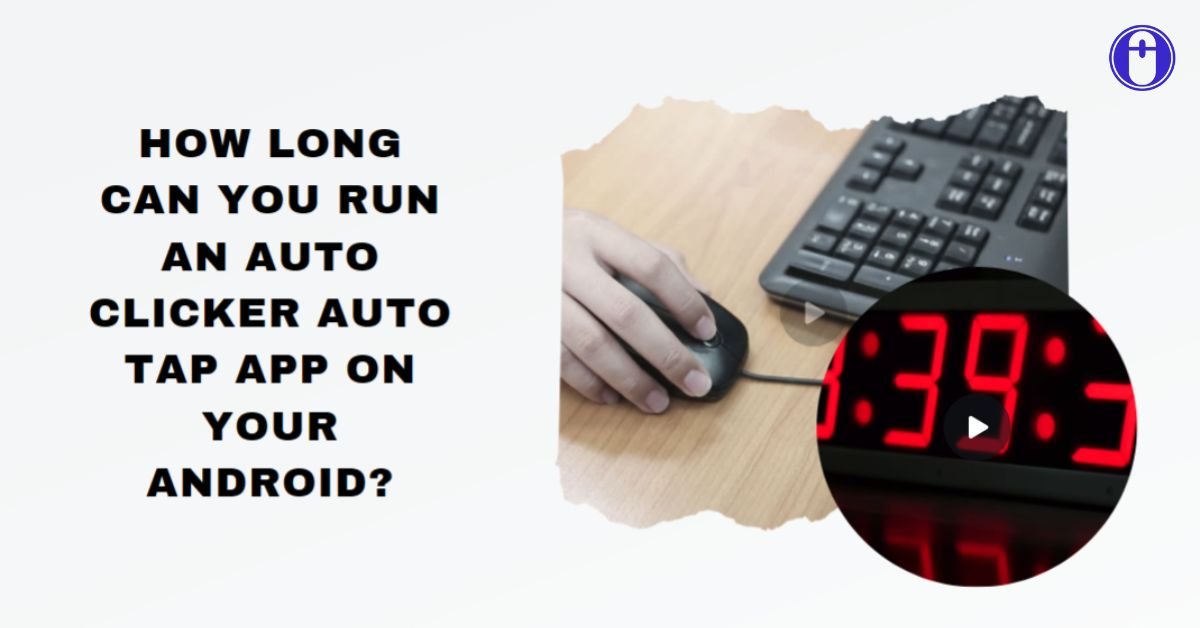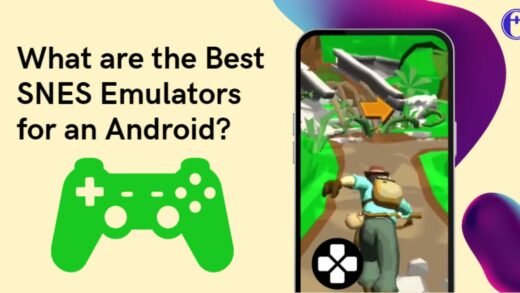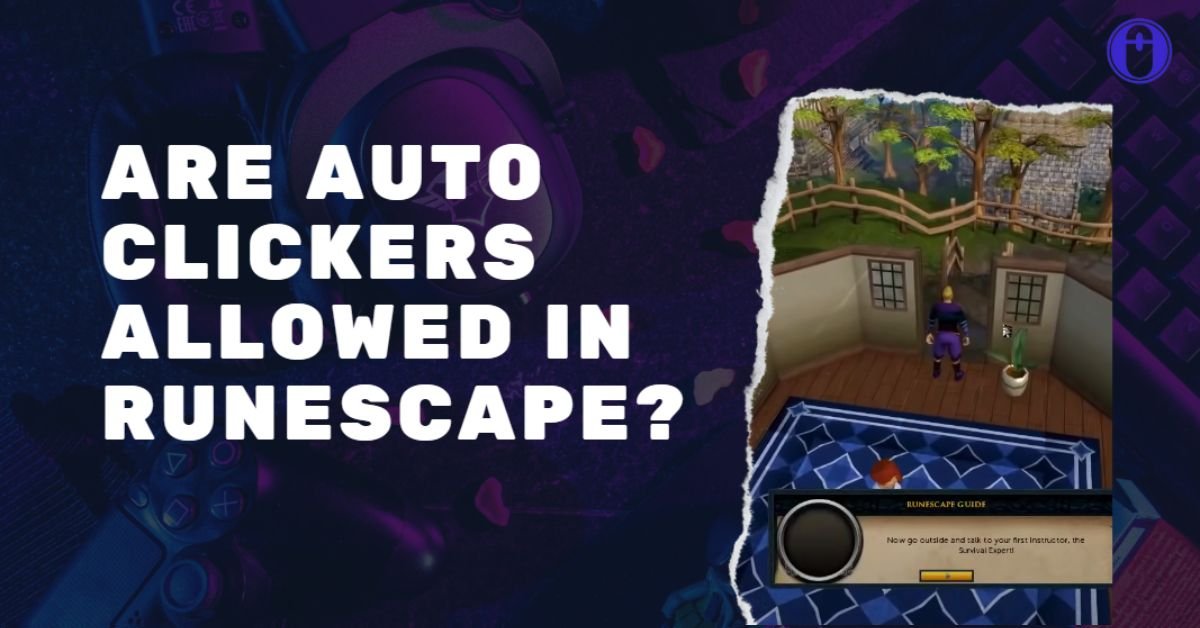Autoclicking has become an essential tool for many tasks and activities, from gaming to automated testing and data entry. It helps you to automate repetitive clicking processes, saving time and effort.
While there are various browser extensions available for performing autoclicking, some users prefer to avoid them due to various reasons, such as security concerns or compatibility issues.
If you’ve been seeking how to auto-click without extensions, you’ve come to the right website. In this guide, we’ll get to know the different methods for achieving autoclicking without relying on any browser extensions.
Understanding Autoclicking
Before we dive deep into the methods, let’s understand what autoclicking is and why it’s useful. Autoclicking is the process of automatically simulating mouse clicks at regular intervals.
It’s commonly used in tasks that require repetitive clicking actions, such as gaming or filling out forms. Autoclickers can help users save time and reduce strain on their hands by automating these repetitive tasks.
Is Auto-Clicking without Extensions Possible?
Yes, it is indeed possible to autoclick without using browser extensions. While extensions offer a convenient way to access autoclicking functionality, they may not always be the best option for everyone.
Some users prefer not to use extensions due to concerns about privacy, security, or compatibility with certain websites or applications. Fortunately, there are alternative methods available for autoclicking that do not rely on browser extensions.
Methods for Autoclicking Without Extensions
Here are three main methods for achieving autoclicking without extensions:
1. Utilizing Built-in Accessibility Features
Many operating systems, such as Windows, macOS, and Linux, offer built-in accessibility features that can be used to simulate mouse clicks. These features are designed to assist users with disabilities but can also be repurposed for autoclicking purposes. By adjusting the settings, users can configure their devices to perform automatic clicking actions at specified intervals.
2. Writing Custom Scripts or Programs
Another method for autoclicking without extensions is to write custom scripts or programs that simulate mouse clicks. For this, programming languages like Python are frequently utilized. Users can write a simple script that instructs the computer to send mouse click events to a specific location on the screen at regular intervals. While this method requires some programming knowledge, it offers flexibility and customization options.
3. Using Third-Party Software
Alternatively, users can opt for third-party software specifically designed for autoclicking. These autoclick software applications provide a user-friendly interface for configuring autoclicking settings and may offer additional features such as advanced scheduling options or macro recording. While some third-party software may require installation, there are also portable versions available that can be run without installation.
Tips for Effective Autoclicking Without Extensions
Regardless of the method chosen, here are some tips for achieving effective autoclicking without extensions:
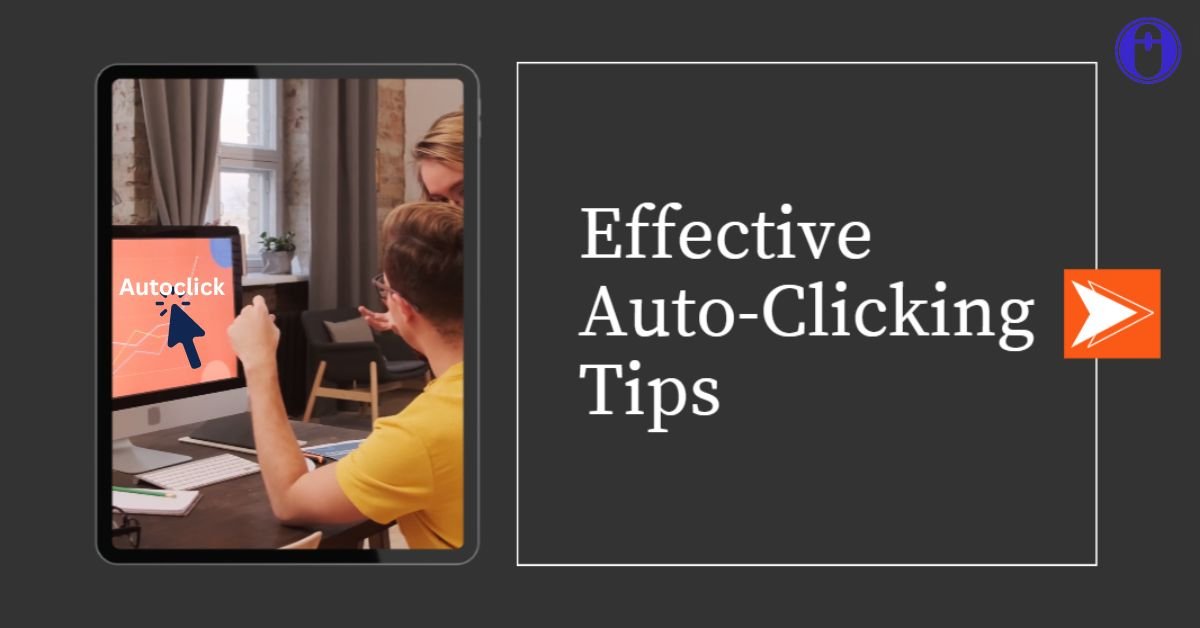
- Adjust Settings for Optimal Performance: Experiment with different clicking intervals and settings to find the right balance between speed and accuracy.
- Avoid Detection and Potential Bans: Be mindful of the websites or applications you’re autoclicking on and avoid engaging in activities that violate their terms of service.
- Ensure Safety and Security: Only download software from reputable sources and keep your operating system and security software up to date to prevent malware or other security threats.
Examples of Autoclicking Use Cases Without Extensions
Autoclicking without extensions can be useful in various scenarios, including:
- Gaming: Automate repetitive tasks in games, such as clicking to gather resources or perform actions.
- Automated Testing: Simulate user interactions for testing purposes in software development.
- Data Entry Tasks: Automate filling out forms or entering data into spreadsheets.
Final Words
Well, autoclicking without extensions is indeed possible and offers a viable alternative for users who prefer not to rely on browser extensions. By utilizing built-in accessibility features, writing custom scripts or programs, or using third-party software, users can automate repetitive clicking tasks effectively. Remember to adjust settings for optimal performance, avoid detection and potential bans, and prioritize safety and security. Whether you’re a gamer, developer, or data entry specialist, autoclicking without extensions can help streamline your workflow and save valuable time.
Frequently Asked Questions
While programming knowledge can be beneficial, it’s not always necessary. There are beginner-friendly scripting languages like AutoHotkey that allow users to write simple autoclicking scripts with minimal coding experience. In additon, there are many resources and guides available online to assist end users get started.
Yes, there are potential risks. To minimize these risks, it’s essential to get software from reputable sources and ensure that your operating system and security software are up-to-date. Additionally, reading user reviews and checking for any security certifications can help assess the trustworthiness of the software.
Of course, autoclicking without extensions is compatible with number of OS, such as Linux, macOS, and Windows. However, the specific methods and tools available may vary depending on the operating system. Users should research and explore options suitable for their particular platform.
For that, users should adjust their autoclicking settings to mimic human behavior as closely as possible. This includes randomizing clicking intervals, avoiding patterns, and incorporating pauses between clicks.
The performance of autoclicking using built-in accessibility features versus third-party software can vary depending on factors such as the specific tools used, the user’s system configuration, and the complexity of the autoclicking tasks. In general, third-party software may offer more advanced features and customization options, while built-in accessibility features provide a simpler and often more integrated solution.
Yes, autoclicking without extensions can be applied to a wide range of tasks beyond gaming, including automated testing, data entry, and repetitive administrative tasks. Autoclicking tactics are adaptable to users’ needs and workflows, making it a useful tool across a variety of industries and applications.
Share